🪄 What Are Spells?
Spells are small, specialized visual models that define how a character looks — hair, outfit, body shape, face style, etc.
Each Spell is optimized to enhance fidelity when used with visual models like KRystal, KRanime, and others.
What Spells Do
- Improves the appearance of your character
- Control fine details (clothing, hair, body, accessories)
- Add style consistency from a specific anime, game, or universe
- Allow importing rare or new characters not yet available in the system
❗ Spells do not affect personality or behavior — they only impact image generation.
How to Use a Spell
- Go to the character creation or image generation page
- Click the red SPELLS button
- Browse or search for a character (e.g., “Power”, “Makima”, “Yor”)
- Click Import and then Use
Once selected, the spell will be applied to your current visual setup.
How to Search and Import Spells
You can find and import Spells in two ways:
| Method | Description |
|---|---|
| By Name | Type a keyword in the search bar (e.g. Power, One piece, Asuna) |
| By Civitai Link | Paste a direct Civitai URL — e.g. https://civitai.com/models/476041/one-piece-anime-style-lora |
⚠️ Use only character-specific LoRA links. Do not use generic style, object, or environment models.
Model Compatibility with Spells
Each visual model (like KRystal, KRanime, etc.) has its own set of compatible Spells, marked by color-coded borders or backgrounds:
| Model | Compatible Spell Color | Description |
|---|---|---|
| KRystal / KRystal3D | 🟪 Purple / Magenta | Latest anime + 3D hybrid models. High quality, immersive visuals, great backgrounds. |
| KRanime / KRtoon | 🟦 Blue / Violet | Anime and cartoon-style models with clean, cel-shaded rendering. |
| Pikanime / Kuro AI (old) | 🟥 Red / Pink | Outdated models — not recommended unless for legacy compatibility. |
🧪 Only color-matched Spells can be used with a given model. If the Spell is not compatible, you won’t be able to continue or generate the character.
Spell Selection Interface
Here’s how the Spell selection screen works:
Model selection with SPELLS button:
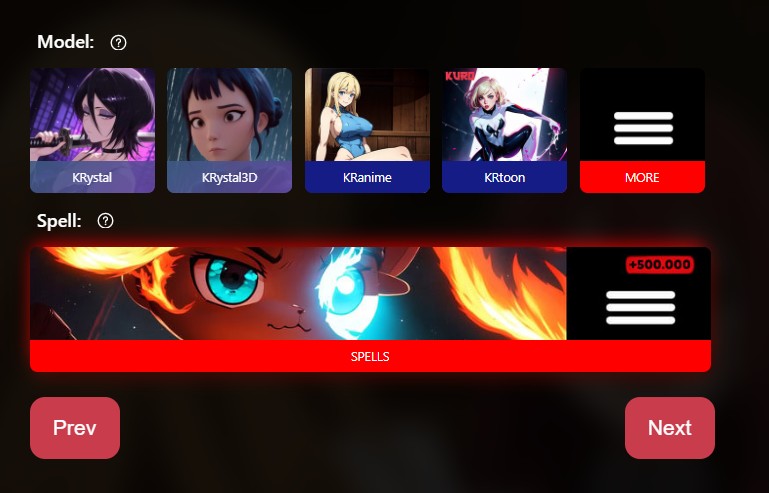
Spell Import interface after clicking the button:
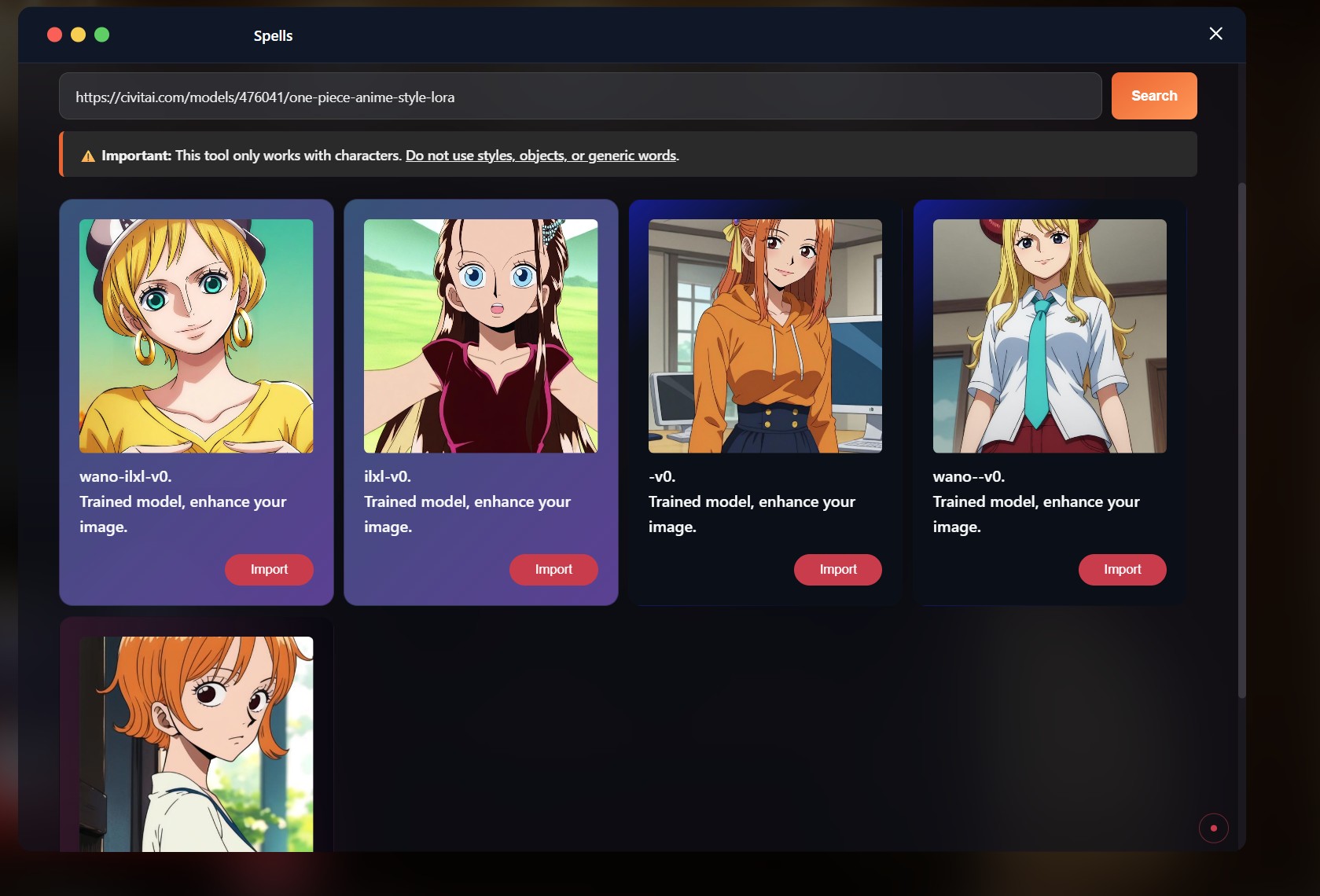
Compatible spells show color-coded borders to help identify which visual model they work best with.
Spell Import Interface
When you click Import on a Spell, a detail panel will appear where you can review and customize the spell before it's added:
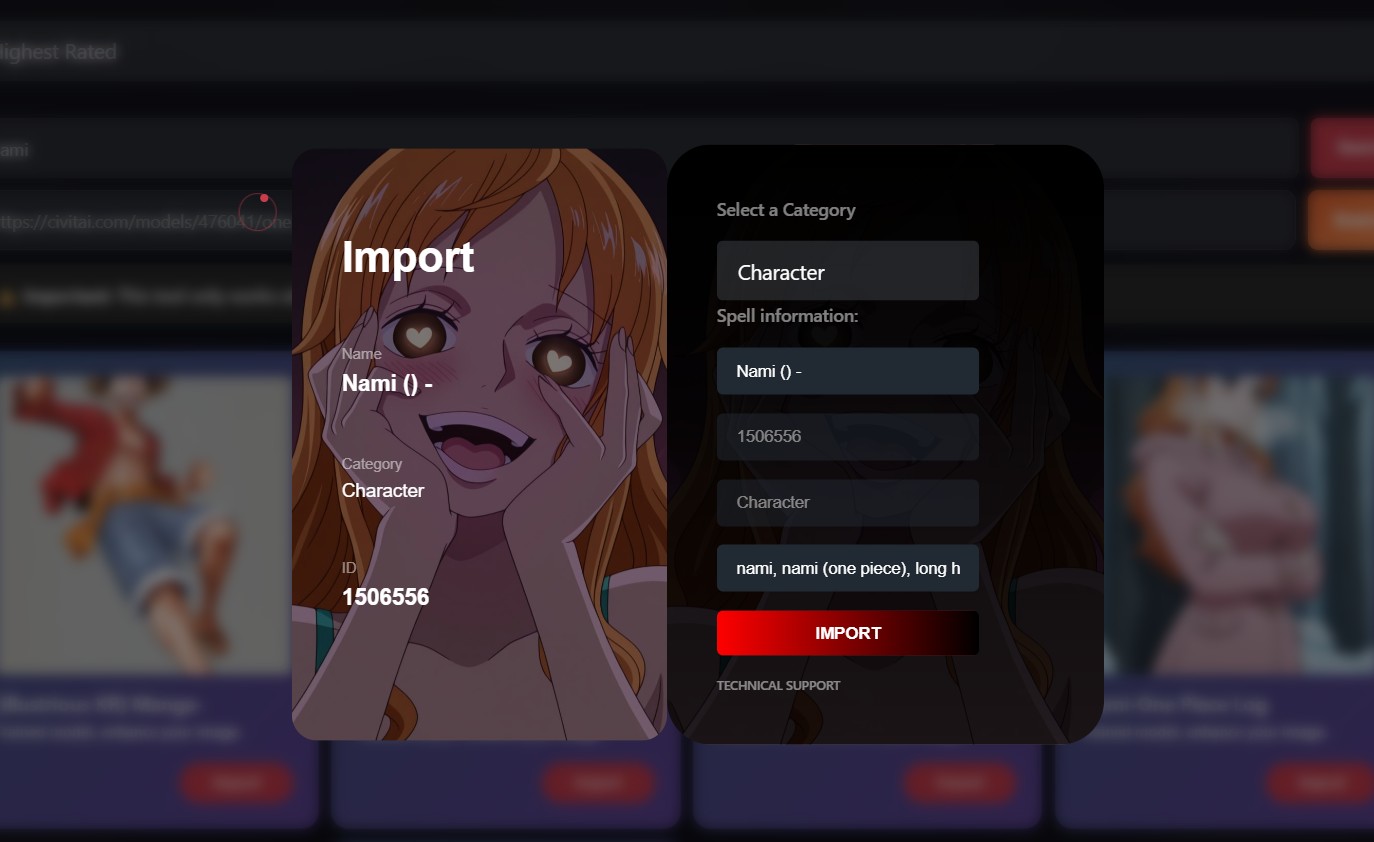
Here’s what you can do:
-
Category
SelectCharacter. This is required for the Spell to be used in character creation. -
Name
Clean up the spell name if needed. In this case, you can remove the()or any unnecessary symbols.
Example: changeNami () -to justNami. -
Prompt
This is the base prompt that defines how the character will look. For example:nami, nami (one piece), long hair, orange hair, brown eyes, mature female, breasts, anime screencap, jewelry, swimsuit, bikini, earrings, pants, high heels, bracelet, denim, bikini top only, jeans, tattoo
💡 If you don’t want certain items (like bikini) to appear in every generation, you can remove them from here.
Don't worry — you can later edit these visual details in the character settings too, so it's okay to leave them for now.
Spell Import vs. Automatic Character Creation
| Feature | Auto Creation | Manual + Spell Import |
|---|---|---|
| Visual prompt | ✅ Yes | ✅ Yes |
| Spell / LoRA | ✅ Yes | ✅ Yes |
| Personality & behavior | ✅ Yes | ❌ Manual only |
| Dialogue examples | ✅ Yes | ❌ Manual only |
| Lore integration | ✅ Yes | ❌ Not included |
⚠️ Spells are visual-only. You must define personality and behavior yourself when creating characters manually.
💡 If this feels too complex, you can try our Automatic Character Creation tool — it’s quick and generates fully configured characters!